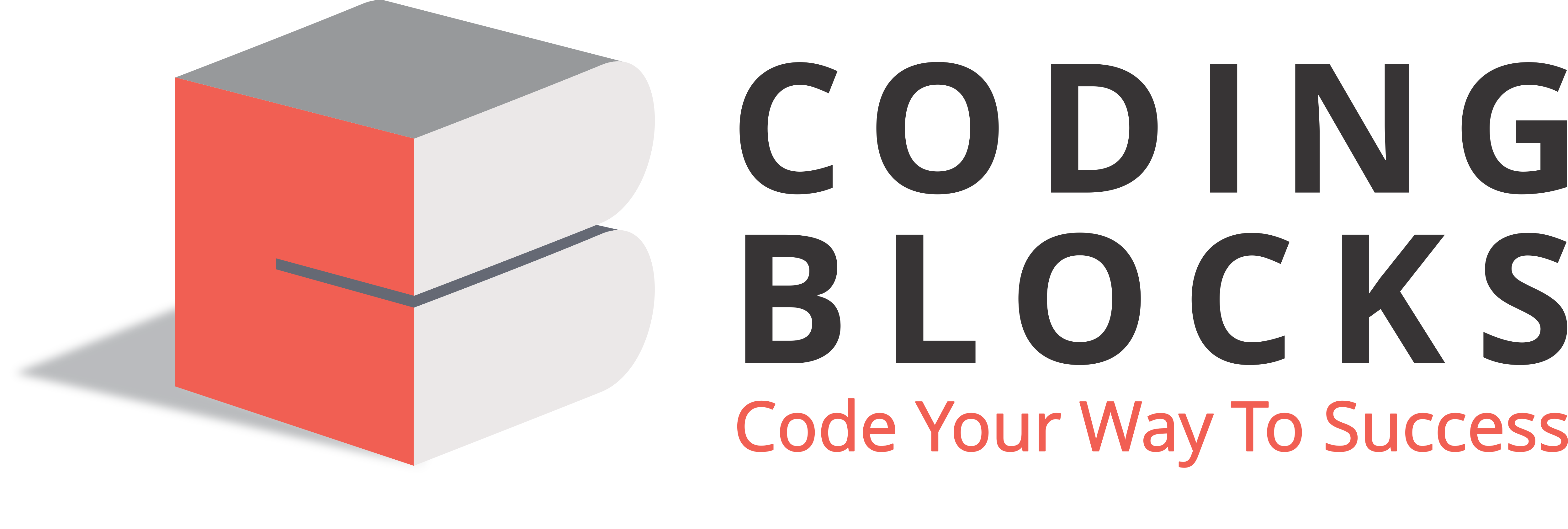You can easily export Thunderbird emails to CSV file using an add-on manual method or using the Advik Thunderbird Converter tool. Here’s how:
Method 1: Using ImportExportTools NG Add-on (Easy & Recommended)
- Install the Add-on
Open Thunderbird and go to Menu (☰) > Add-ons & Themes.
Search for ImportExportTools NG and install it.
Restart Thunderbird.
- Select Emails
Open the Inbox or any folder where your emails are saved.
Select the emails you want to export (Ctrl + A to select all).
- Export Emails to CSV
Right-click on the selected emails.
Choose ImportExportTools NG > Export to a CSV file.
Select a location to save the file.
Your emails are now saved in a CSV format, which you can open in Excel or Google Sheets.
Method 2: Using the Advik Thunderbird to CSV Converter
-
Run the tool on your system.
-
Choose your Thunderbird profile.
-
Select the folders you want to migrate.
-
Choose CSV from the saving options.
-
Browse the targeted location and hit the Convert button.
Done! Here complete the Thunderbird to CSV conversion process.